There are several ways to find out whether we have hard disks with bad sectornya or not, can use the DOS command CHKDSK as in our practice today or could also use a software utility like Partision Magic, or any other.
As I gave at the top that this time we try to do simple checks on your hard disk to see our state of the hard disk is really healthy or being sick (sick with bad sectors...)
Perform the following ways to check on your hard disk.
From Windows, click Start menu - All Programs - Accessories - Command Prompt or it could be a way Click the Start Menu - Run, then type CMD and enter. The second command above to lead us to the window or command prompt window.
Command Prompt by typing the command CHKDSK C: (orders must use small or large letters the same) and then enter, this command to find out or check the hard disk in drive C. Note the picture below.
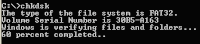
Press Enter and show like this picture :
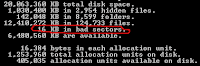
From the image above to inform the form:
- Total Disk Space, stated the maximum amount of capacity hard disk
- N Hiden Files (n declare certain value), said scale capacity used by the files hidden (the hidden files are usually files the operating system)
- N Folders, said the number of folders that are in a drive
- N Files, declare n / number of files inside a single drive
- Bad Sector, said the number of bytes affected by bad sectors in a drive (if 0 (zero) bytes means your hard drive is healthy and the bar is greater than 0 (zero), then your hard disk already exists Bad Sector him so watch out for the the bad sector data is the possibility of damage can occur at any time)
- Available, stated hard disk capacity in a single drive that can still be used to store data.
Lets try guys :)